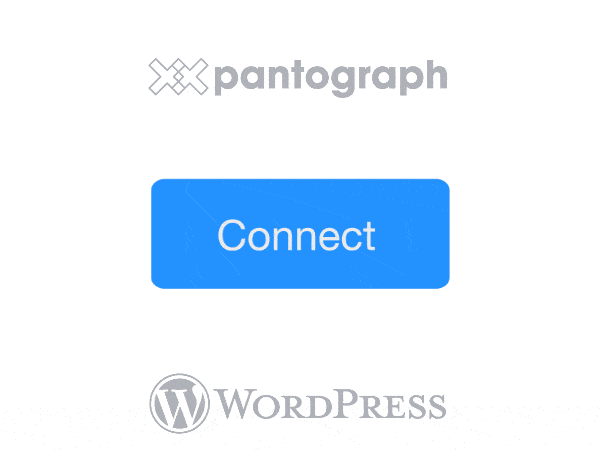Once installed, you can access the plugin on the left sidebar of your admin console.
Inside the plugin, we will have 03 main types of conditions:
1. The 1st option: Sign in with Pantograph only, no token is needed.
This option means viewer only need to sign in by using Pantograph Extension to access the content.
2. The 2nd option (Group 1 or Group 2): Viewer needs to hold a sufficient amount of token A, or token B to access the content.
[sign_panto_button][sign_content][validate_pantograph_group_1]
or
[sign_panto_button][sign_content][validate_pantograph_group_2]
In this case, viewer needs to hold a sufficient amount of token A (Group 1), or token B (Group 2) to access the content. You will need to set a few things as below.
- Contract address of token A (or token B), which is your desired token (TRC-21 Token, or NFT)
- Amount of token A that required
We separate Group 1 & Group 2, so that you can determine the level of accessibility for your viewer. Please choose your shortcode either from Group 1, or Group 2 to use on your Page, or Post. You can always find the contract address of your token on TomoScan.
3. The 3rd option (both Group 1 & Group 2): Viewer needs to hold a sufficient amount of both token A (Group 1) and token B (Group 2) to access the content.
[sign_panto_button][sign_content][validate_pantograph_group_1_and_group_2]
For the last option, viewer needs to hold an amount of token A (in Group 1), and an amount of token B (in Group 2) to access the content. Obviously, you will need to set a condition for both Group 1 & Group 2 as below.
- Contract address of token A in Group 1 (TRC-21 Token, or NFT)
- Amount of token A that required
- Contract address of token B in Group 2 (TRC-21 Token, or NFT)
- Amount of token B that required
Definitely, viewer needs to have a sufficient amount of both required tokens to access the content.
(*) Click on the ‘Update’ button once the condition is set.