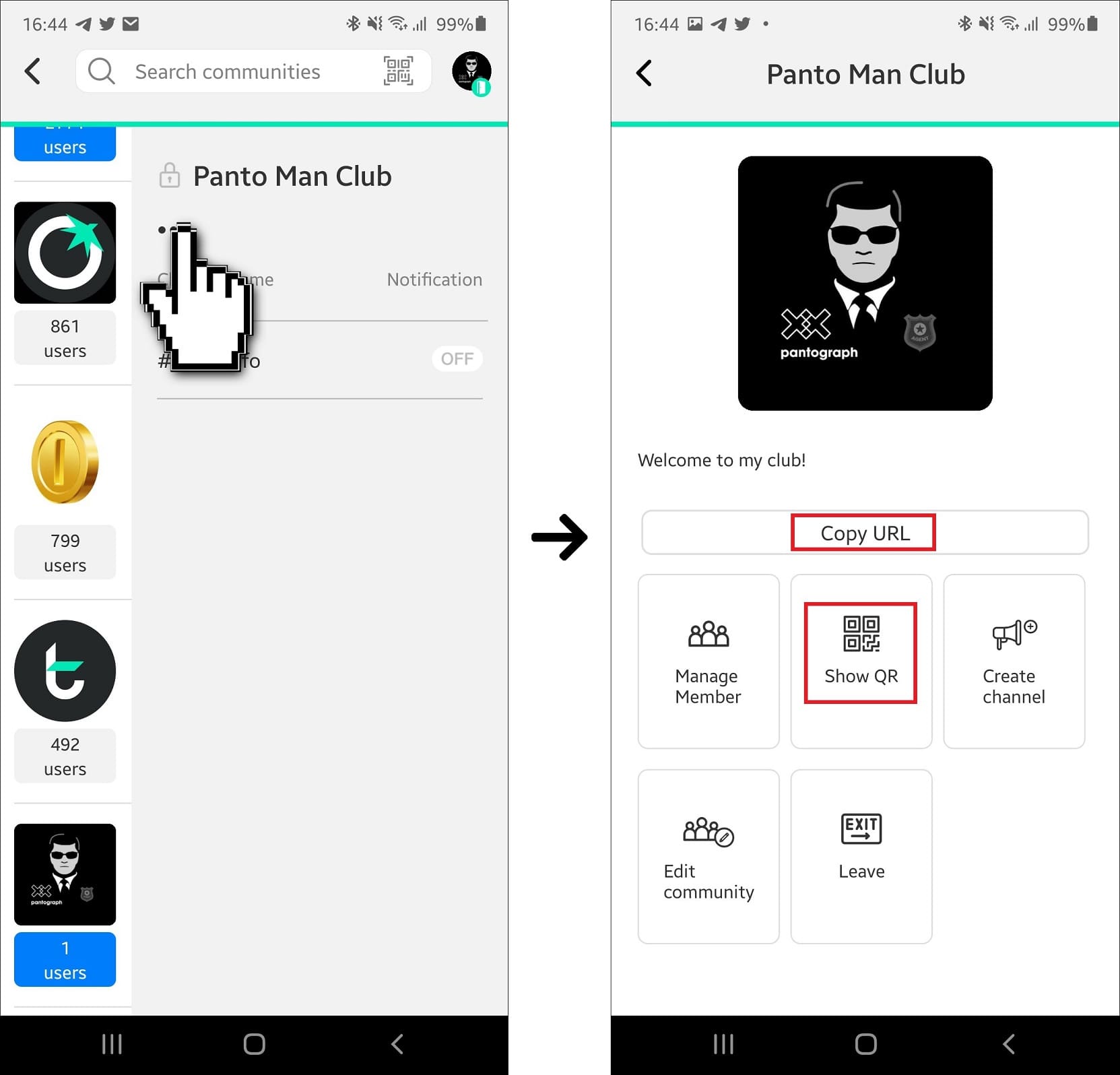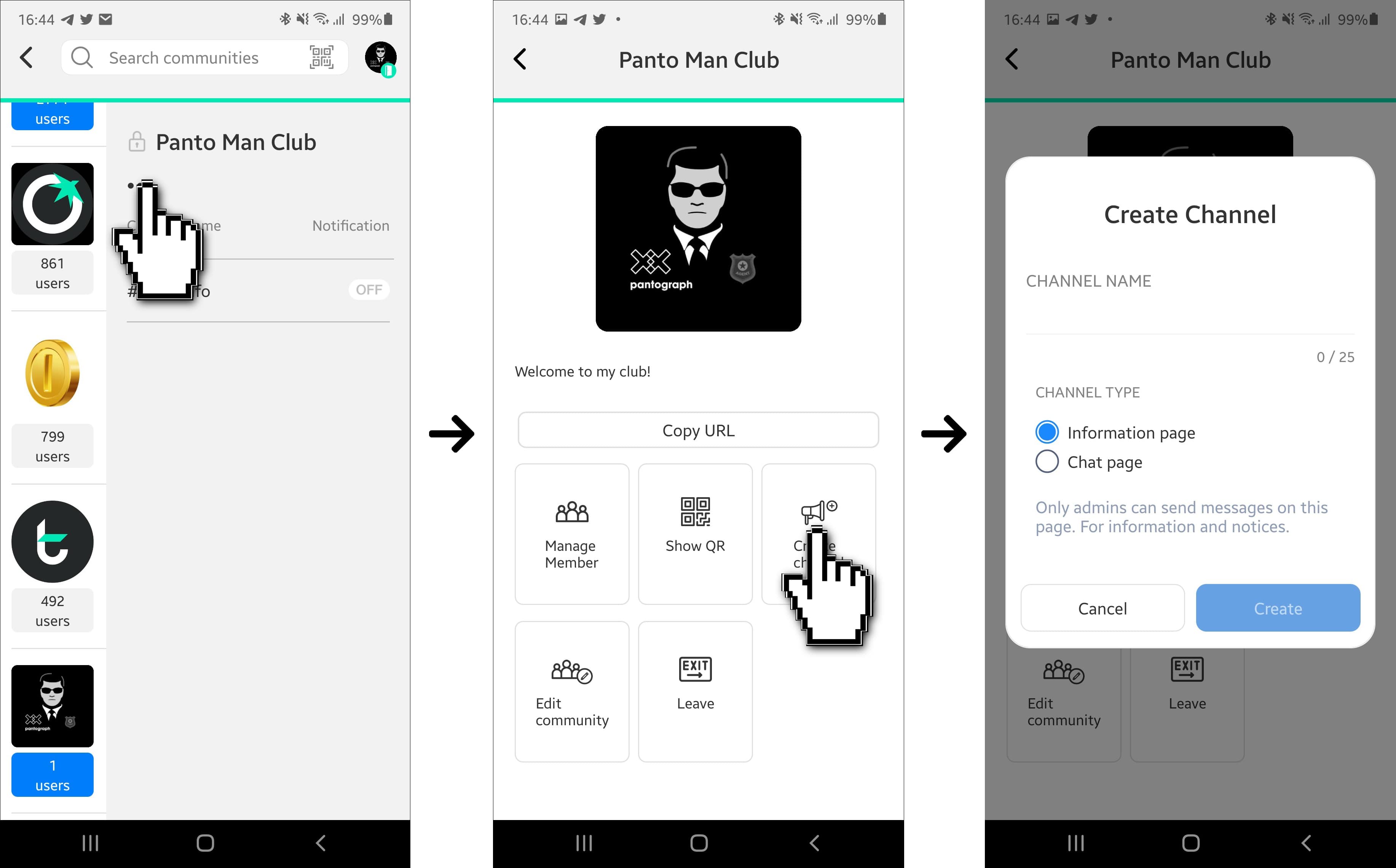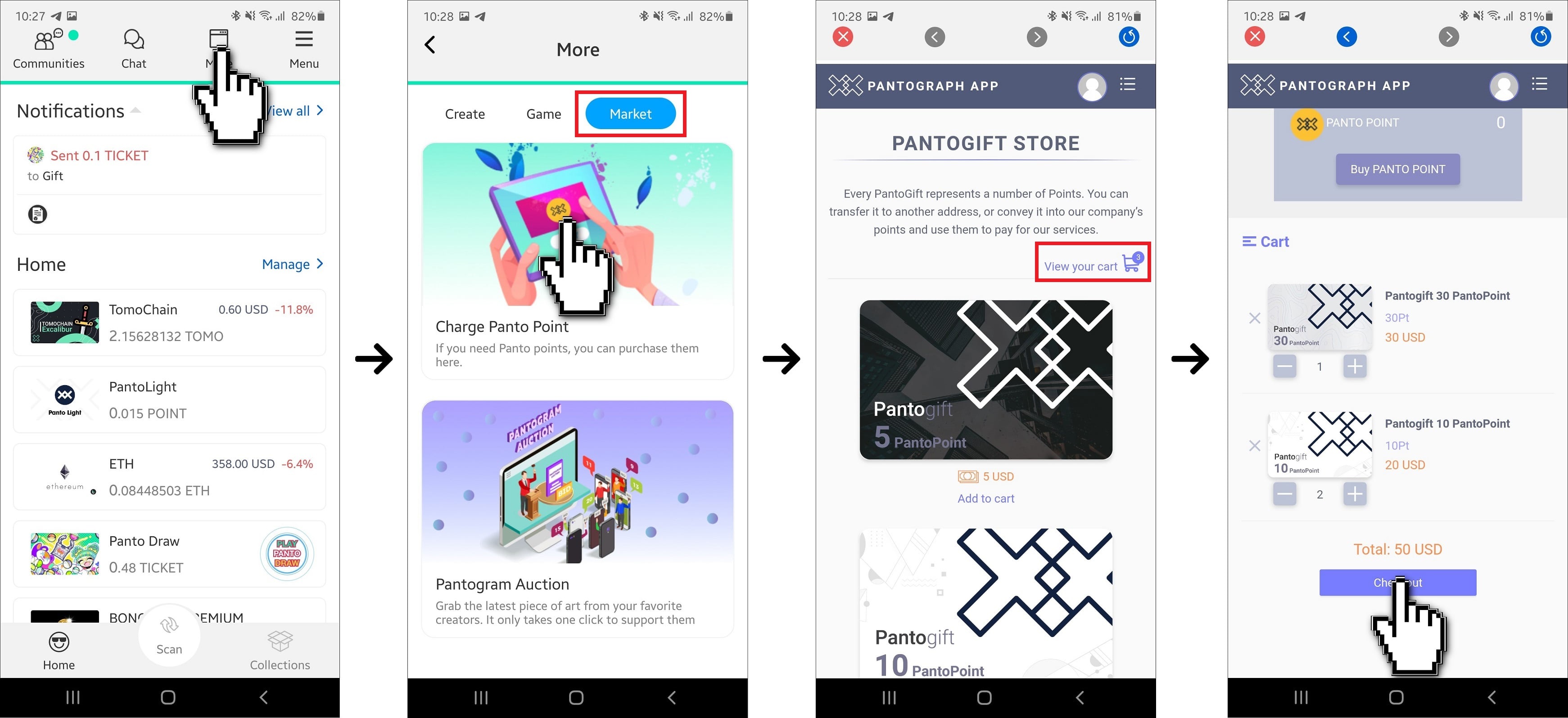Manage Your Panto Community
Build your highly interactive Community today
Boost up with Panto Community
Provide a highly interactive environment for communities
- 1. Where is Panto Community?
- 2. Why do you need Panto Community?
- 3. How to share a Community?
- 4. How to create a FREE Private Community?
- 5. How to create more Channels?
- 6. How to turn your Community to a Public Community?
- 7. How to purchase Panto Point?
(*) As a Community Host:
- Create multiple chat rooms & official announcement channels
- Send images and Blockchain assets as BTC, ETH, USDT, TOMO, NFT, Pantogram, Panto NFT, and TRC-21 Tokens
- Tip your followers
- Earn traffic for your contents
(*) As a Regular User:
- Join any chat room, or community
- Interact with your favorite communities
- Follow and support your favorite content creators
- Earn tips and incentives from communities
(*) Share a community link or QR
- From your Community Screen, choose a community
- Click on the Community Settings icon
- Choose ‘Copy URL’ or ‘Show QR’
(*) Create a Private Community in less than 3 minutes
- On the ‘Community’ screen, click on ‘Create Community’
- Fill in the name of your community, description, include a Profile Image, and click ‘Next’
- Create the first channel by choosing whether it is an information room, or a chat room, put on a name, and click ‘Next’
- Confirm your community
- You can find your community on the Community screen
(*) Create more channels for your community
- From your community, click on the Community Settings icon
- Click on ‘Create Channel’
- Fill in the channel name, choose the type of your channel, and click ‘Create’
(*) Turn on the ‘Public’ mode for your Community
- From your community, click on the Community Settings icon
- Click on ‘Edit Community’
- Choose ‘Public’, then click ‘Next’
Certainly, you will need 10 Panto Points to turn your community to ‘Public’. You can purchase Panto Point on pantograph.app
(*) Purchase Panto Point in a few simple steps
- From your Home Screen, go to ‘More’
- Choose Market category, then click on ‘Charge Panto Point‘
- Choose a desired amount of Panto Point then click on ‘View your cart’
- Click on Checkout
- Eventually, the purchased package (NFT) will be available on your ‘Collections’ screen (check on your Home screen, on the right of the ‘Scan’ button)
- At last, click on the package to start unpacking to get your Panto Point
What are you waiting for?
Host your Community today!